
You can see the full service provided by M2I.
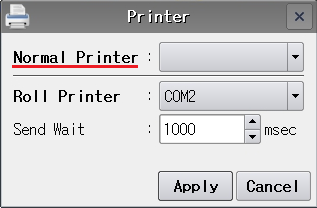
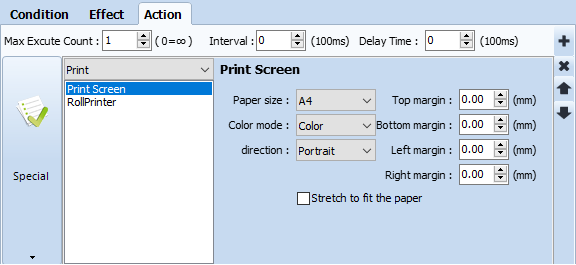
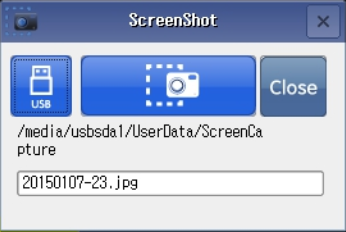
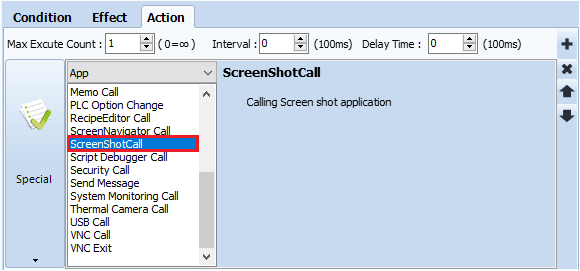
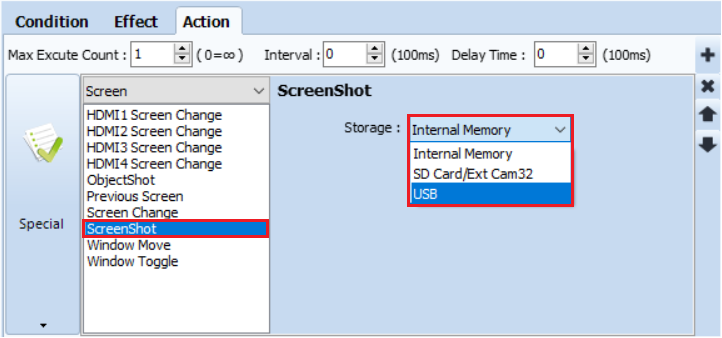
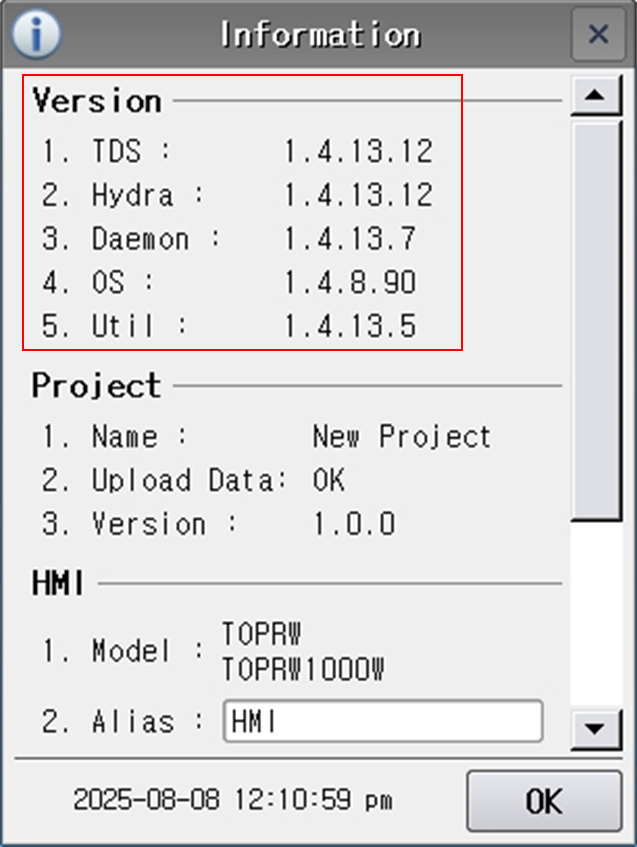
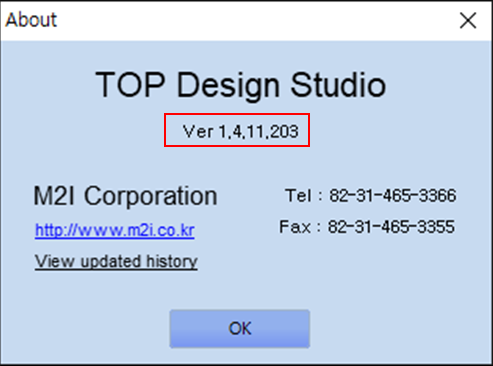
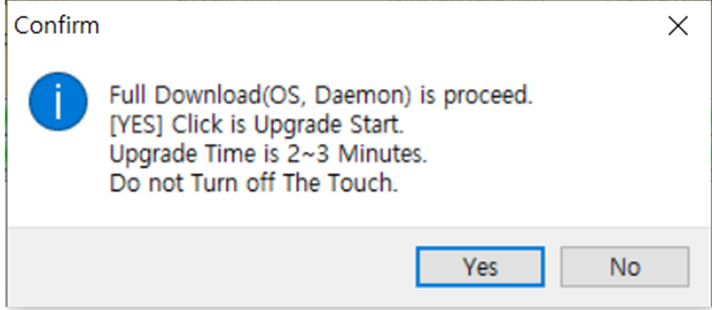
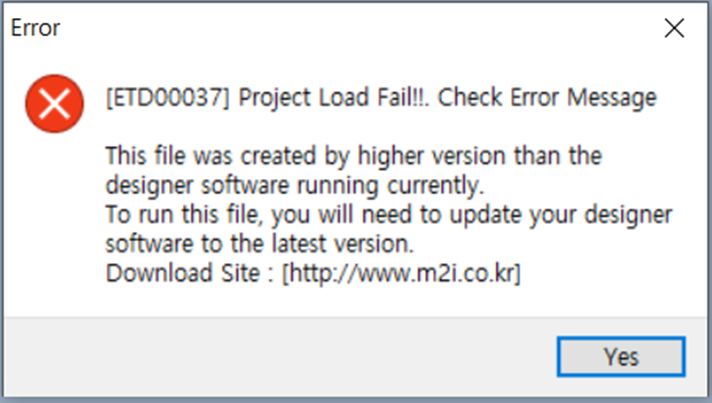
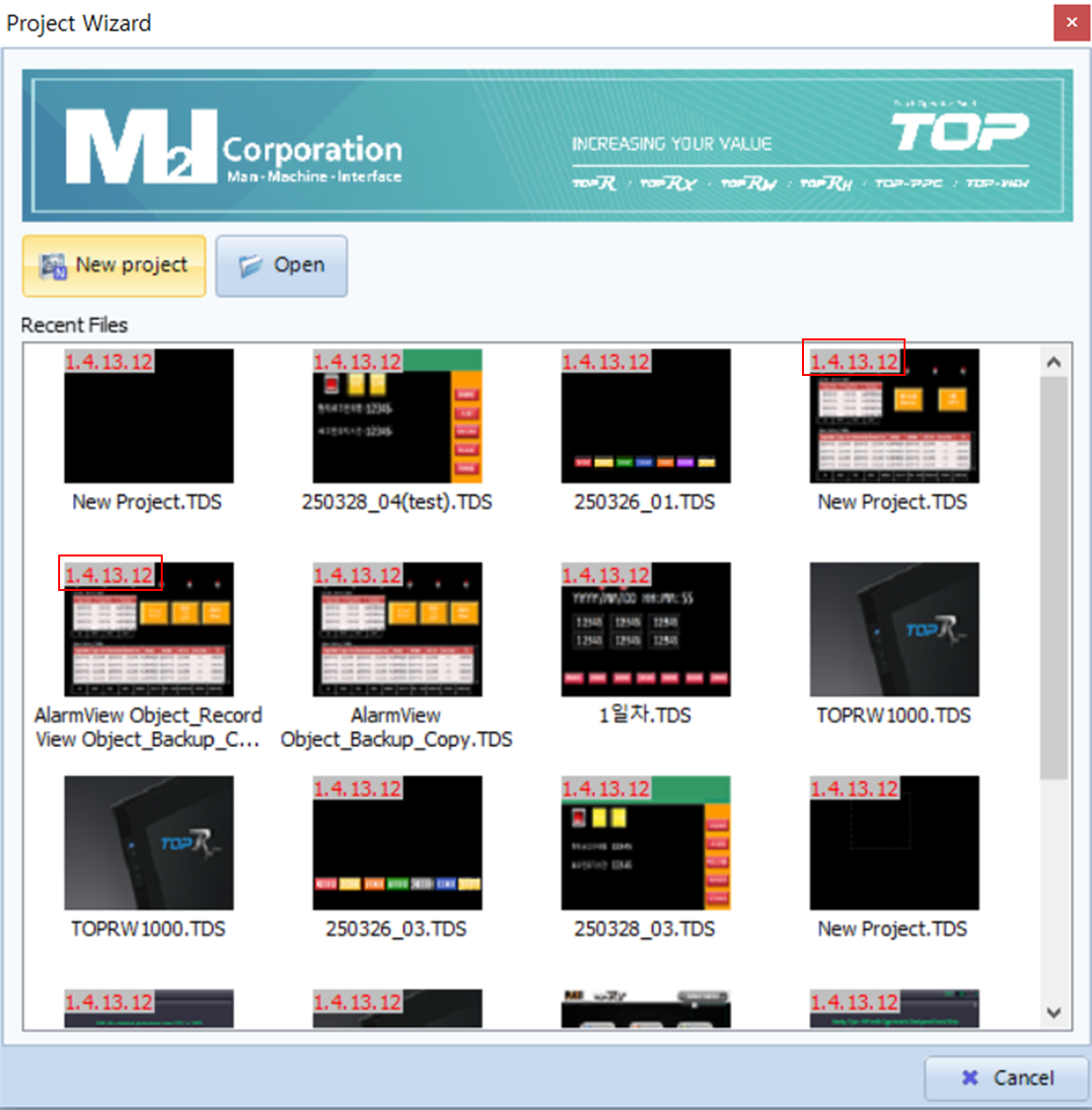
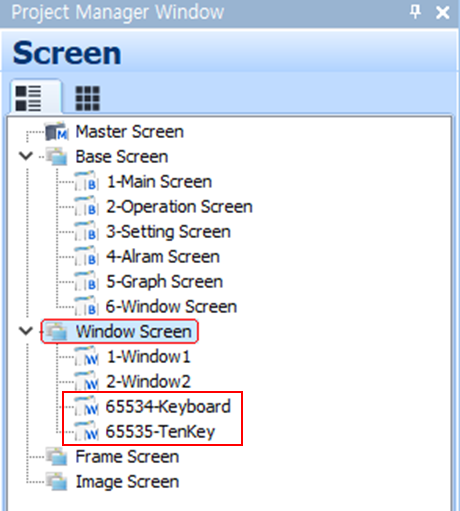
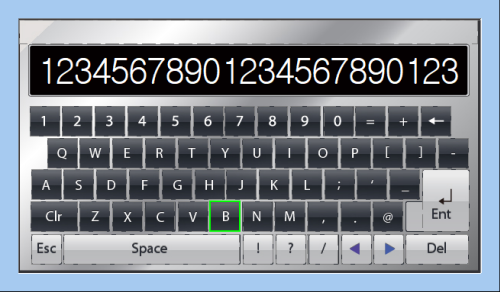
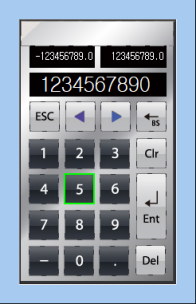
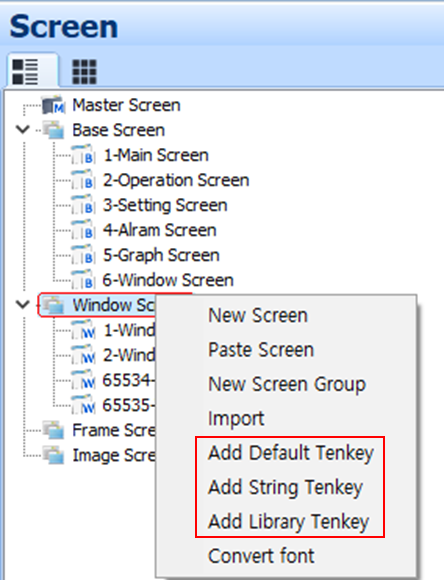
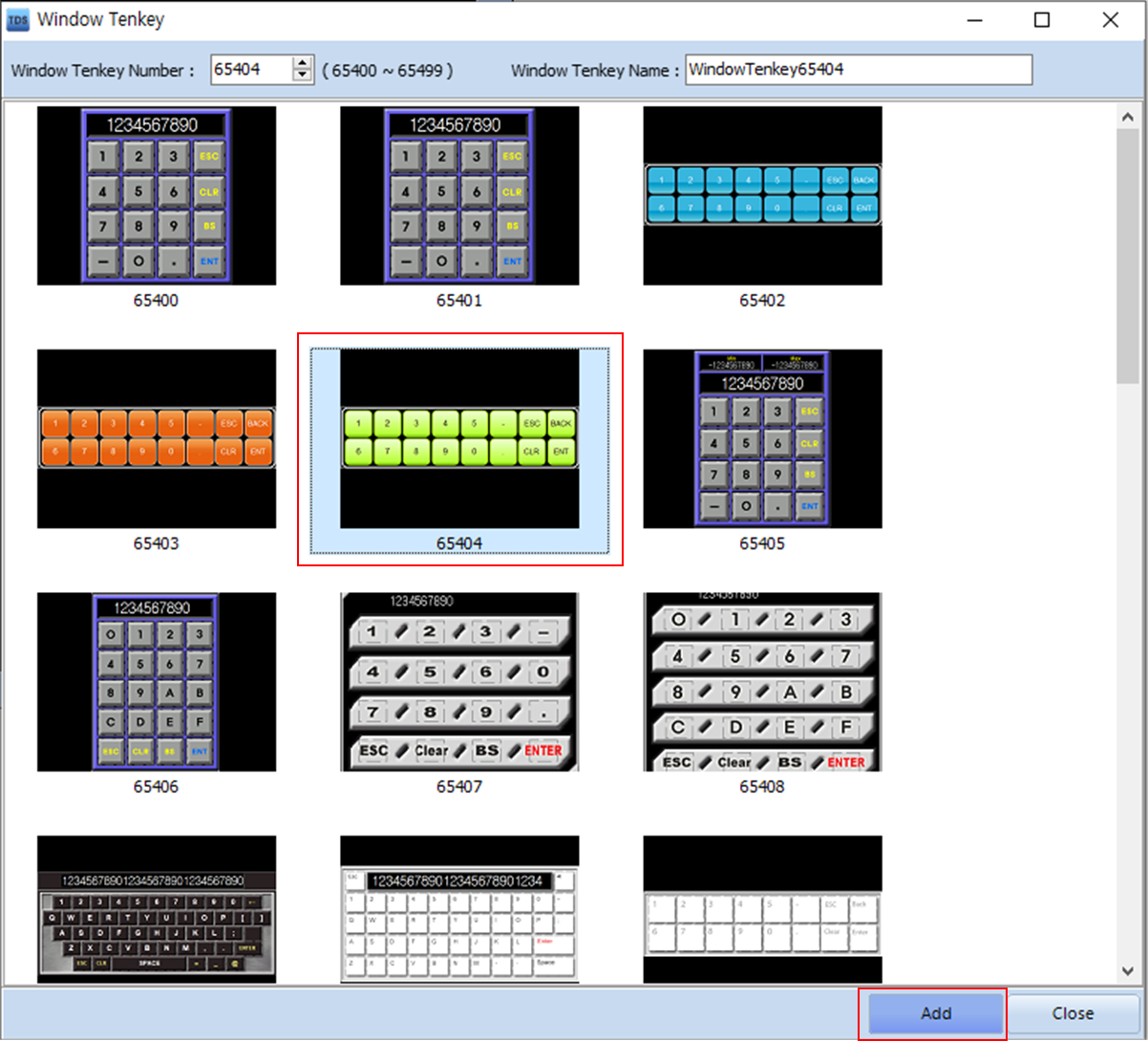
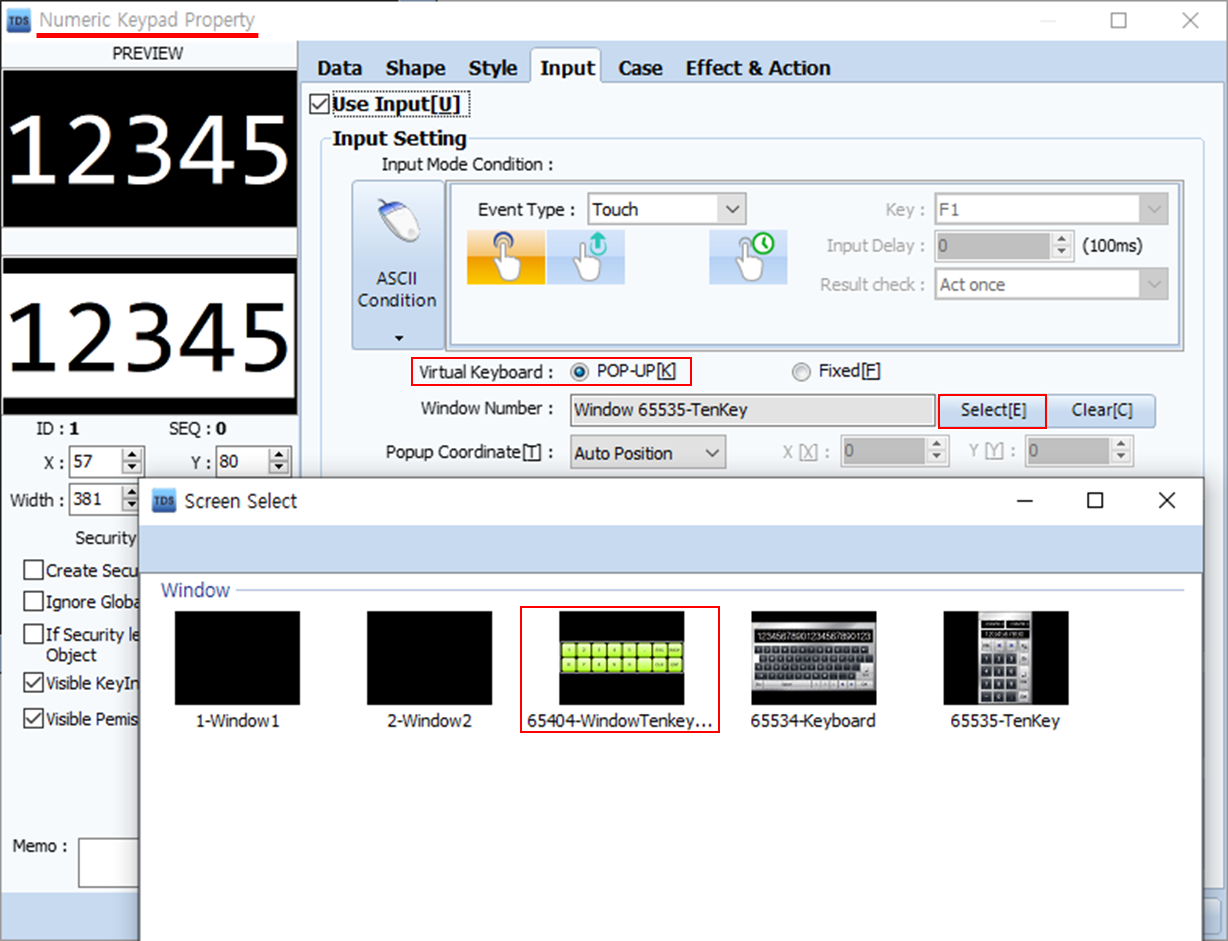
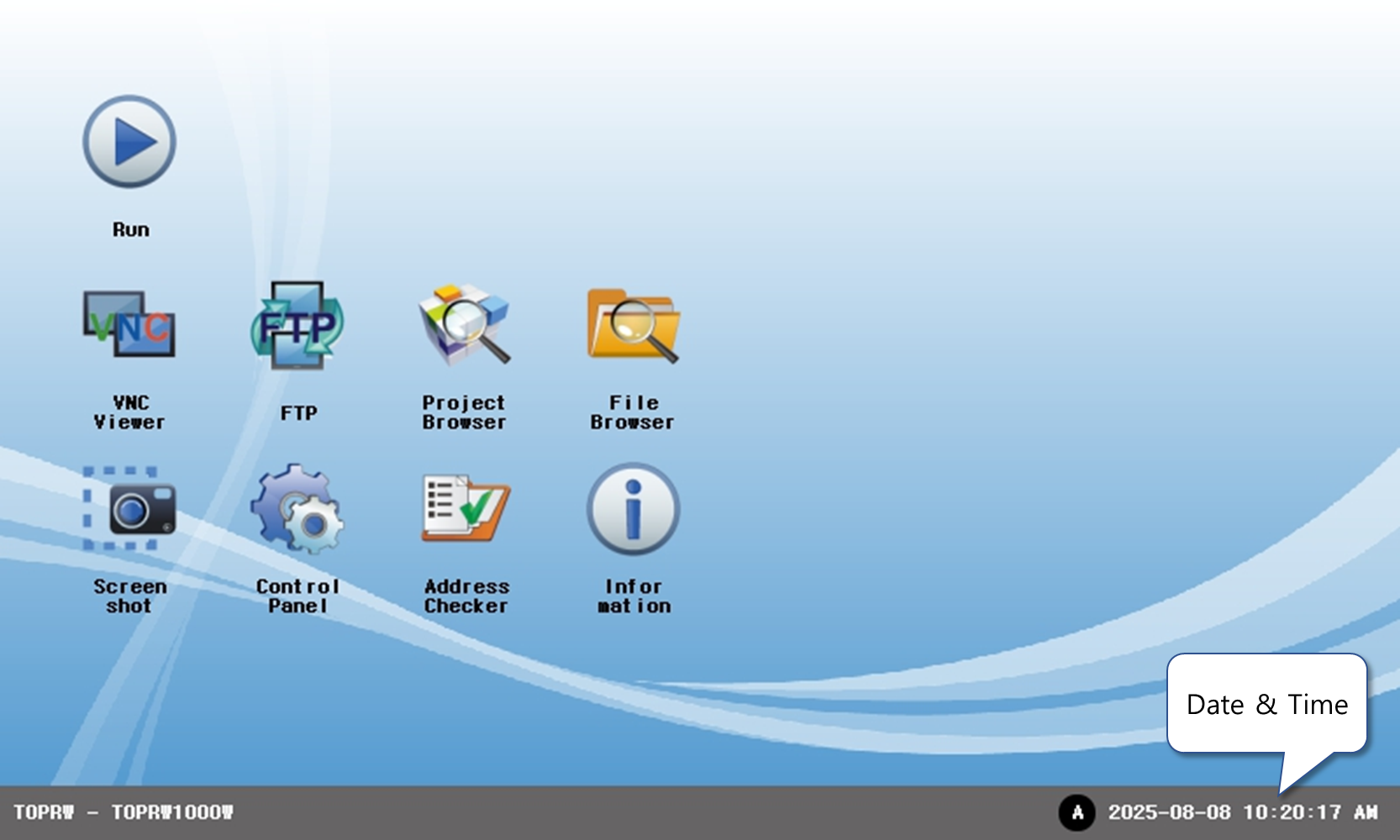
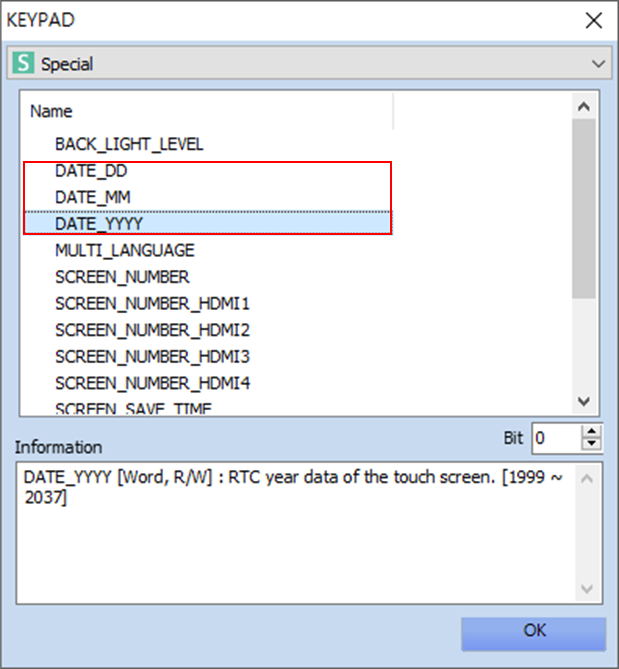
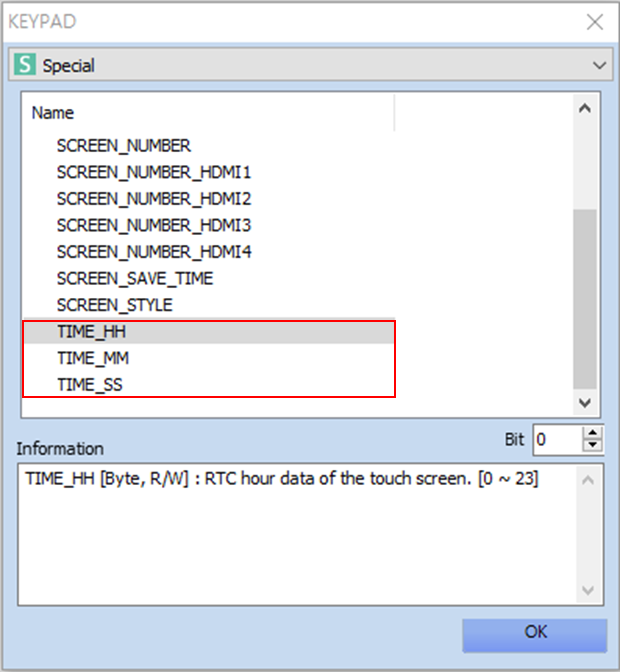
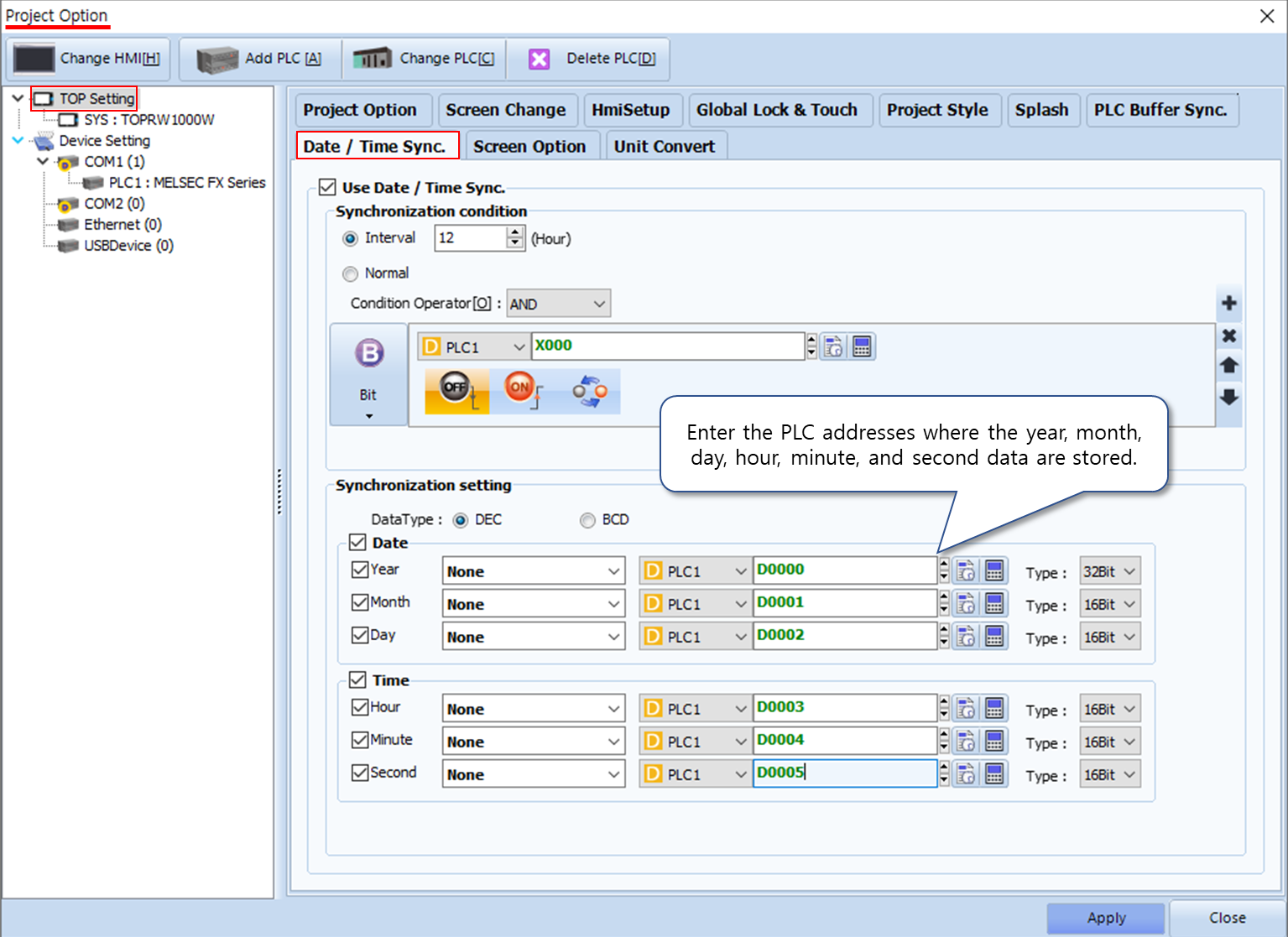
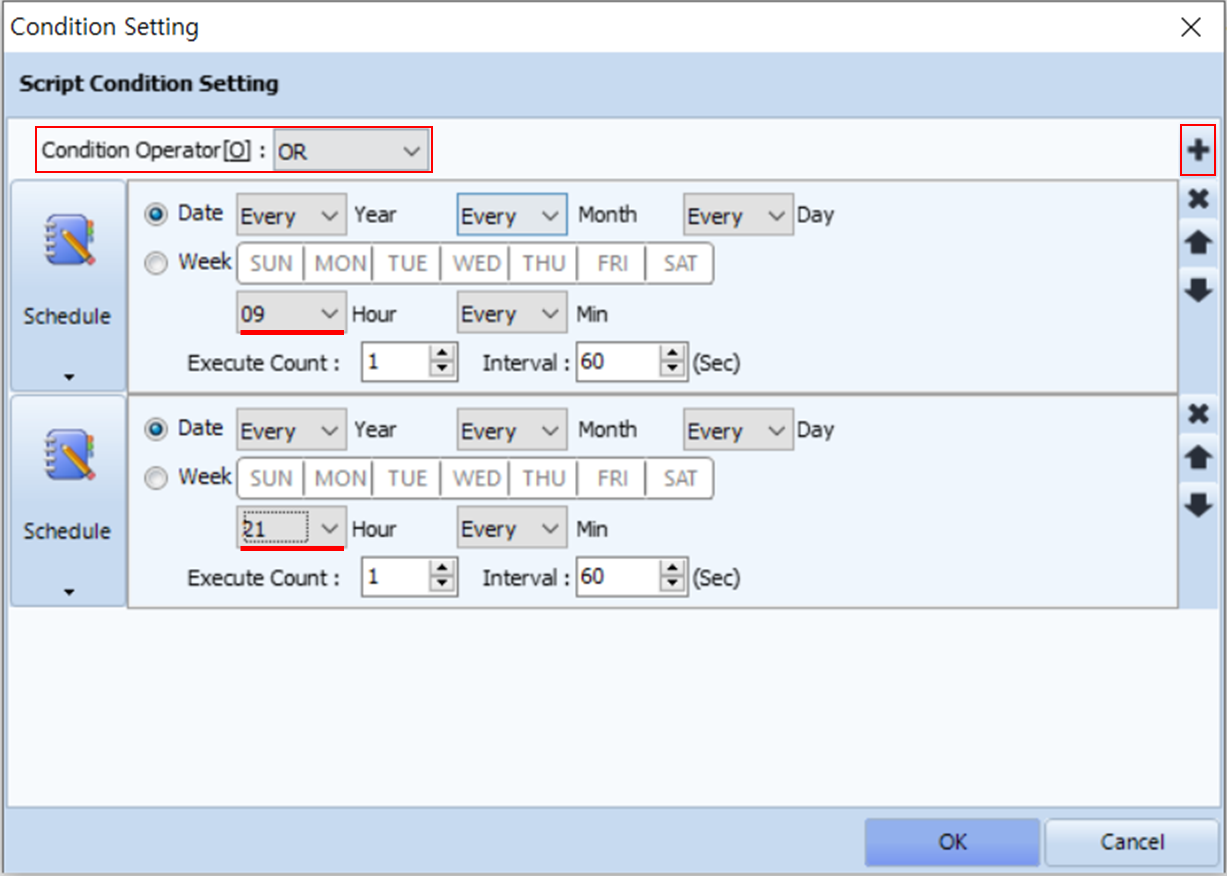
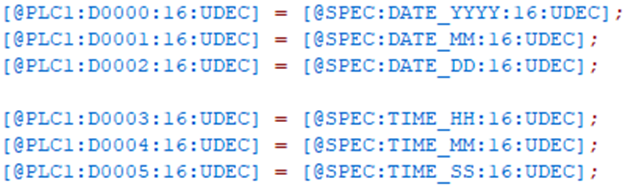

We will guide you on how to check the addresses used in the TOP project file.
Open the TOP project file in TOP Design Studio.
Execute [Tool]-[Cross Reference] from the top menu.
When you run the [Address/Object Search] menu, the following screen appears.
To search addresses, select the [Address] tab under the top [Object/Address] tab.
[Location] means the search location (scope).
- ALL means entire project,
- ALL Screen means all screens,
- ALL Global means all global areas (recipes/alerts/logs, etc.).
To search the entire project, select [ALL], or to narrow the scope to specific screen(s), select the specific screen.
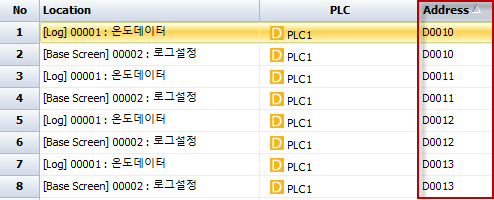
[Object] means which objects to search: select [ALL] to search all objects, or select a specific object to narrow search.
In [PLC], select the address type to search. To search for PLC addresses, select [PLC1].
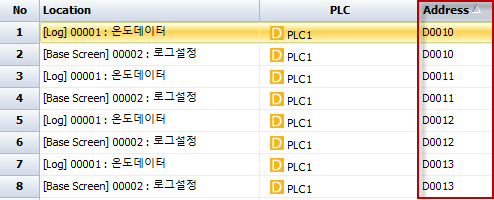
[Address Name] is the device name of the address type selected in [PLC].
[Address Keyword] is the address number to search.
For example, to search address [D0010], select [D] for the Address Name and enter as the keyword.
2. Display Search Results
After input, press the [Search] button at the top, and the results are displayed in lists.
There are an upper list and a lower list.
The upper list is sorted by [Location] order — global areas (recipes-alerts-logs) are displayed first, then by screen.
You can change this sorting by clicking the headers of the list.
Clicking the [Address] header sorts addresses sequentially, toggling ascending/descending order with the small arrow each click.
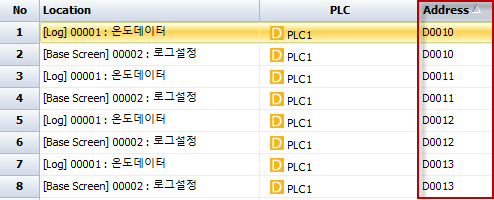
The lower list shows the objects and global areas using the address selected from the upper list.
Double-clicking a list item in either list opens the property window of the object using the address. If it is a global address, the global setting window opens.
If you want to save the search results to an Excel file, press the [Export to Excel] button at the top.
#Note: To see the addresses used at a glance on a single screen rather than search, use the [Hint] feature in TOP Design Studio’s top [View] menu.
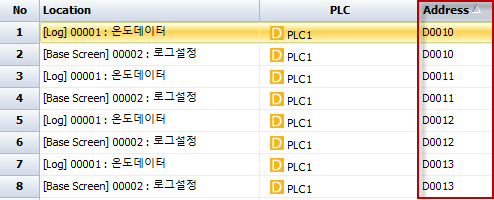
Set the hint to [Always Show] and content to [All Address], and the addresses used by each object are shown at the top-left of each object on the screen, allowing easy viewing of all addresses at once.
This concludes the direct English translation of the instructions for searching PLC addresses used in the R product TOP project.
How to Adjust the Window Screen Size
The window screen is a screen that is called and used as needed from the main screen. It is mainly used by adjusting the size according to the composition of registered objects rather than popping up (calling) the entire screen area.
1. Automatic Adjustment of Window Screen Size
After finishing editing the window screen, right-click on the window screen, and a menu like the picture below will appear.
If you execute the [Auto Adjust Window Screen Size] menu, the window screen size changes to the outer boundary that includes all registered objects on the window screen.
2.Manual Adjustment of Window Screen Size
To adjust the size, open the window screen and run the [Screen] menu at the top.
You can see the [Screen Size] section where you can check the current [Width] and [Height] of the window screen.
Enter the [Width] and [Height] you want to adjust, then press the [Change] button.
A message box will appear asking whether you want to automatically resize the objects registered in the window screen to fit the new window screen size.
If you press [Yes], the sizes of the objects will be changed to fit the resized window screen.
If you press [No], the sizes of the objects will not be changed, and only the window screen size will be changed.
The window screen size can be changed not only from the top [Screen] menu but also in the window screen’s [Properties] pane.
As shown in the picture below, to change the window screen size in [Project Management], select the window screen, right-click to open the menu, and the [Properties] menu will appear.
When you execute the [Properties] menu, the [Window Properties] window for the selected window screen will appear.
In the [Window Properties] window, you can change the [Width] and [Height] under [Window Size Settings].
This is the literal translation of your provided Korean text on how to adjust the window screen size.
You can see the full service provided by M2I.