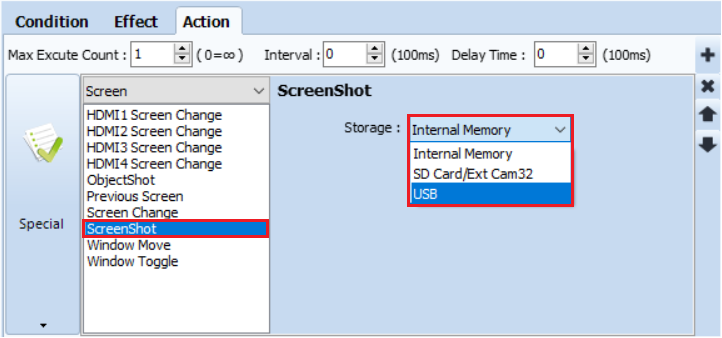A.
This guide explains how to capture the currently displayed screen on the HMI while it is in operation.
1. Using the Screenshot Menu on the TOP Device
Method 1: From the Operation Screen
1) Pull down the top menu from outside the top edge of the screen.
2) Tap the Screenshot button.
1) Pull down the top menu from outside the top edge of the screen.
2) Tap the Screenshot button.
※ Tip: The top menu appears when you drag from the outside of the top screen edge down into the display.
Method 2: From the Main Menu Screen
1) Pull down the top menu from outside the top edge of the screen.
2) Tap the [Exit] button (first button in the top menu) to open the Main Menu.
3) Select the Screenshot menu option.
1) Pull down the top menu from outside the top edge of the screen.
2) Tap the [Exit] button (first button in the top menu) to open the Main Menu.
3) Select the Screenshot menu option.
When the screenshot menu is opened, a window will appear.
1) Select the storage device (System – Internal memory, USB memory, or SD card).
2) Press the next button to save the current screen as an image.
1) Select the storage device (System – Internal memory, USB memory, or SD card).
2) Press the next button to save the current screen as an image.
Captured images are saved in the [UserData - ScreenCapture] folder of the selected storage device, with the file name containing the date and time in JPG format.
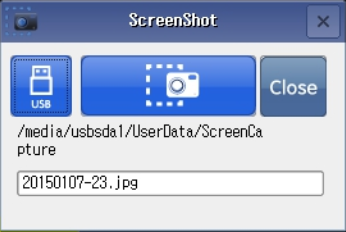
2. Calling the Screenshot App Under Certain Conditions
You can create a user-defined button that opens the screenshot menu.
You can create a user-defined button that opens the screenshot menu.
1) In TOP Design Studio, add an object (Rectangle, Ellipse, Image, or Touch object) that supports the Effect & Action settings.
2) In the object’s [Action] tab, set: [Special] - [App] - [ScreenShotCall].
3) When the condition set for this object is met, the screenshot menu will open, allowing the user to capture the screen.
2) In the object’s [Action] tab, set: [Special] - [App] - [ScreenShotCall].
3) When the condition set for this object is met, the screenshot menu will open, allowing the user to capture the screen.
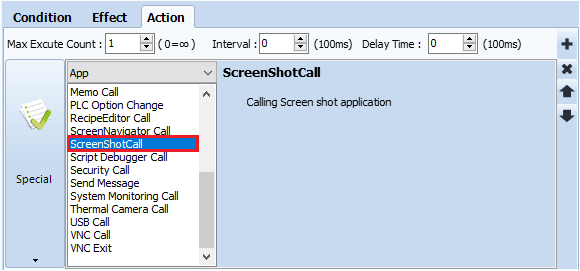
3. Capturing and Saving the Screen Automatically Based on Conditions
You can also configure the device to capture the screen automatically—without displaying the screenshot menu—whenever a certain condition is met.
You can also configure the device to capture the screen automatically—without displaying the screenshot menu—whenever a certain condition is met.
1) In TOP Design Studio, add an object (Rectangle, Ellipse, Image, or Touch object) that supports the Effect & Action settings.
2) In the object’s [Action] tab, set: [Special] - [Screen] - [ScreenShot].
3) Specify the storage location (System – Internal memory, USB memory, or SD card).
2) In the object’s [Action] tab, set: [Special] - [Screen] - [ScreenShot].
3) Specify the storage location (System – Internal memory, USB memory, or SD card).
When the set condition is met, the current screen will be captured immediately and saved to the selected storage location.