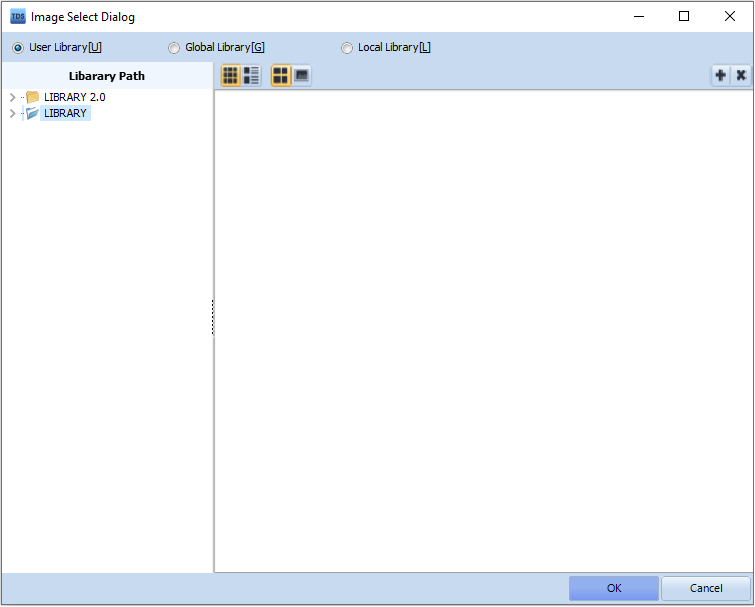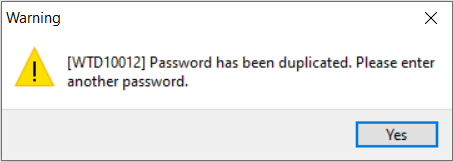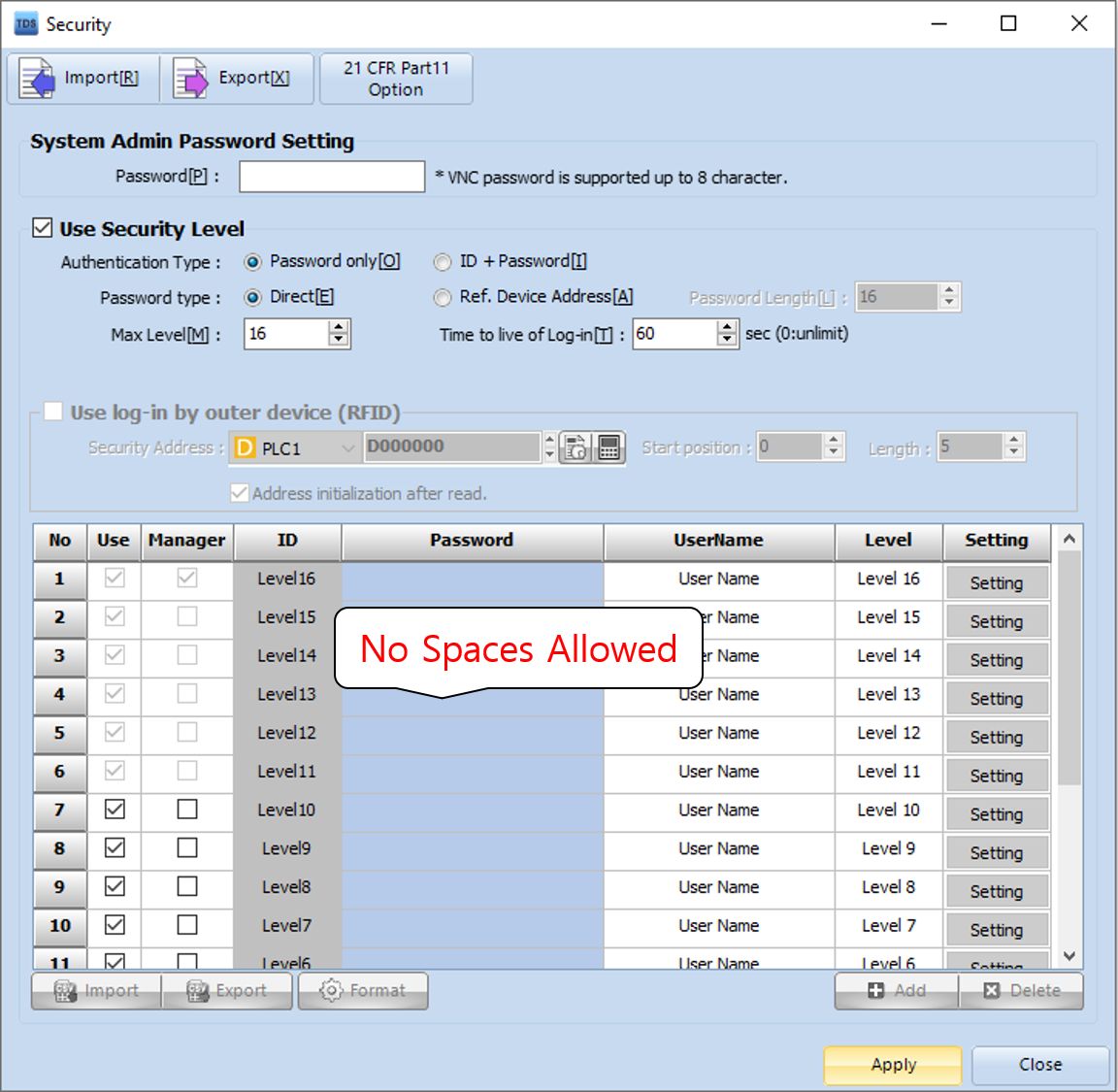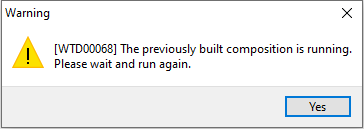The [User Library] is the default image library provided in TDS.
It is automatically added during the installation of TOP Design Studio and is stored in the following directory:
C:\Program Files (x86)\M2I Corp\TOP Design Studio\Library
If the files are missing in the directory or the library images do not appear as shown above, the following causes should be checked:
[Possible Causes]
1. PC Access Restriction: The folder may be inaccessible due to permission limitations.
2. Firewall or Antivirus Blocking: The files may be blocked by a firewall or antivirus program.
[Solution]
-. Ensure that access permissions are granted to the library folder.
-. Temporarily disable the firewall or antivirus program, log in with an administrator account, and reinstall TOP Design Studio with Run as Administrator.
-. For detailed instructions, refer to the guide: [R Series] How to Reinstall TOP Design Studio in the FAQ.