
You can see the full service provided by M2I.
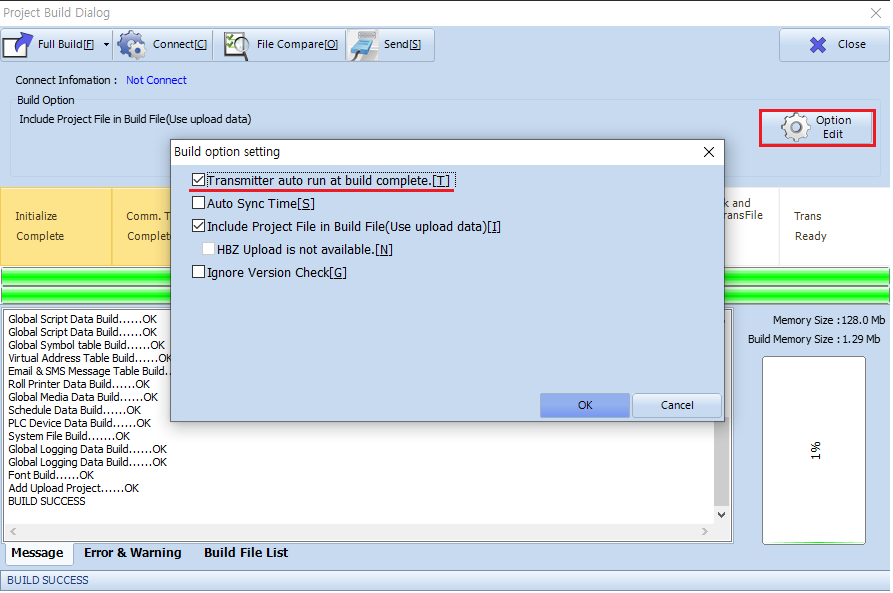

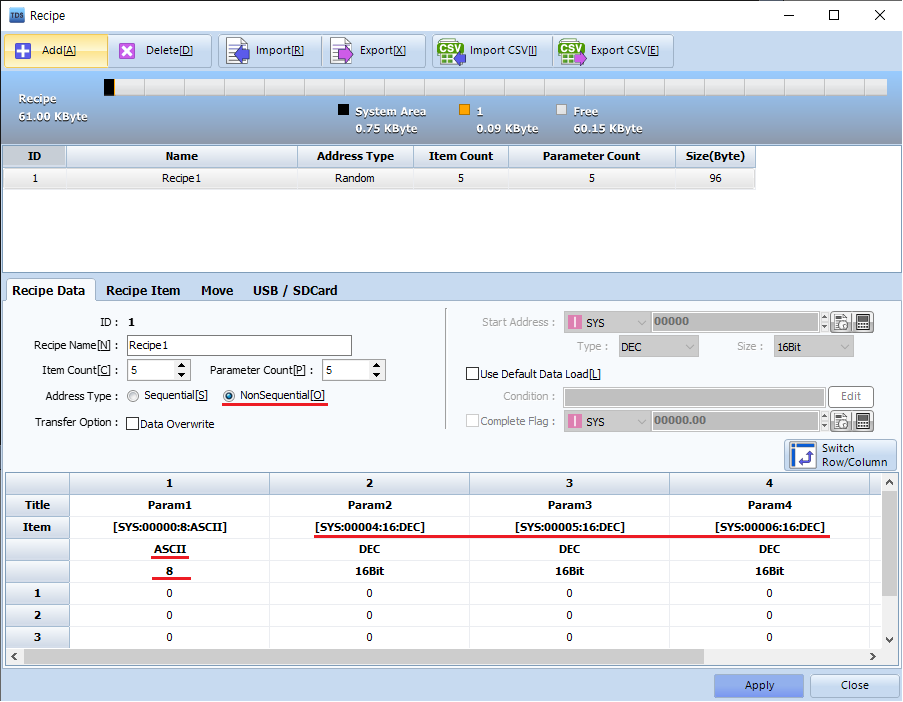
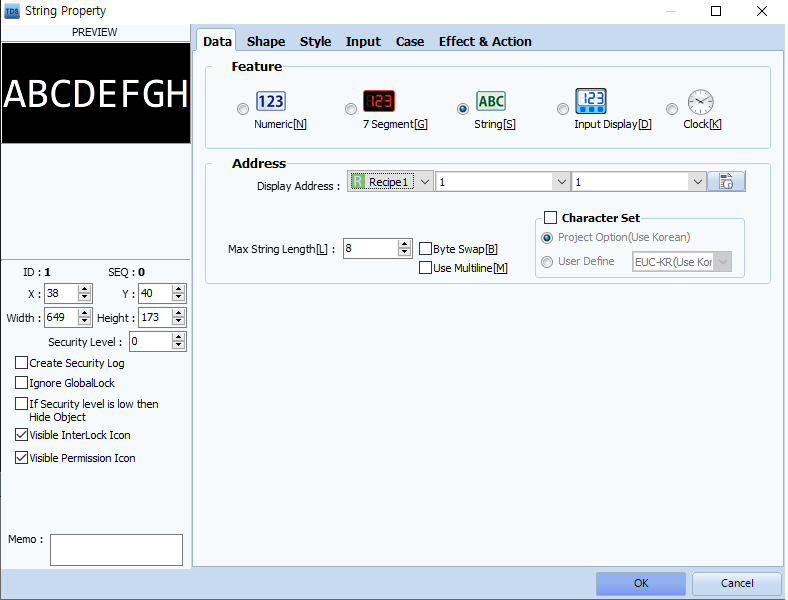
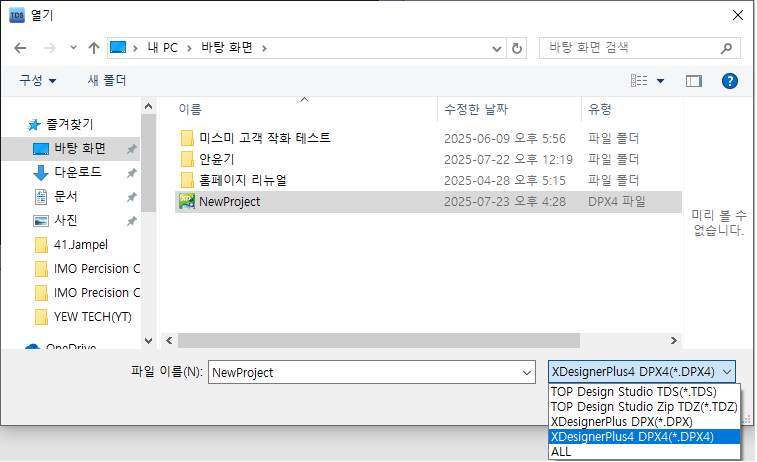
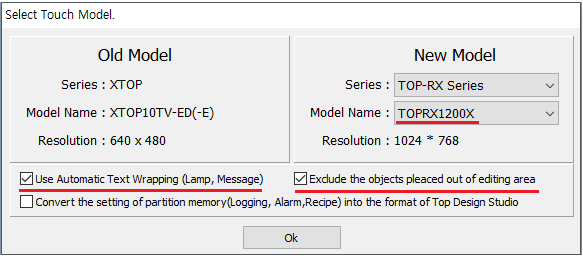
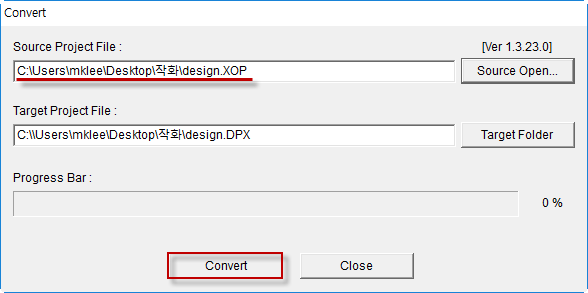
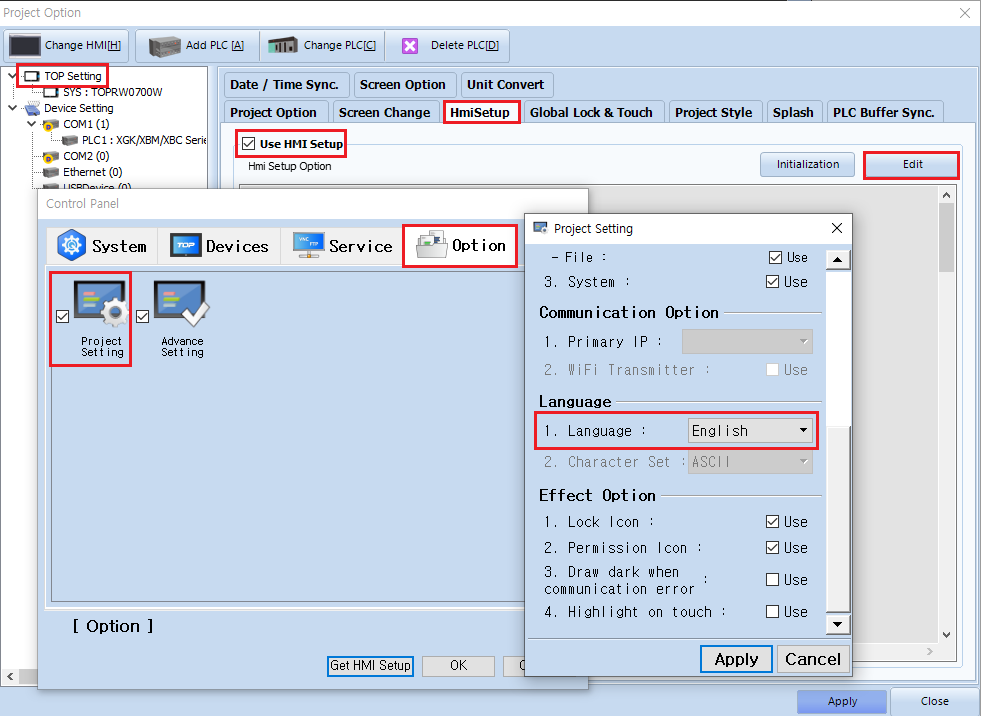
When operating switch and key display objects, you can set conditions to allow operation only when those conditions are met. This feature is called the interlock (lock) function.
1. Interlock Function for Switch Objects
From the top [Object] menu, you can apply interlock settings to the following types under [Lamp]:
Touch, Momentary, Bit Switch, Selector Switch, Screen Change, Custom.
These are configured in the [Touch Options] page of the object's properties.
In the [Touch Options] page, check [Interlock] and set the operation condition.
When the screen is touched to operate the object, it will only function if the specified condition is met.
If the condition is not satisfied, the object will not operate and a lock icon (LOCK) will be displayed.
2. Interlock Function for Numeric/String Key Display Objects
For numeric and string key display objects, the interlock function can be set on the [Input] page within the property screen.
Input is allowed only if the interlock condition is met.
If the condition is not met, input will not be permitted, and a lock icon (LOCK) will be displayed.
1. How to Capture the TOP Screen Onsite
You can capture the screen by using the screenshot menu on the TOP device.
On the TOP screen, pull down the top menu to find the [Capture] option.
To display the top menu, press and hold outside the top edge of the screen, then swipe downwards.
When you run the [Capture] menu, the following screen will appear:
Select the storage location—SYSTEM (TOP), USB (memory), or SD (card)—by pressing the first button.
When you press the middle button, it captures the entire current operation screen and saves it as a file.
If the storage medium is set to TOP, you can find the file in the [ScreenCapture] folder via the File Explorer.
If the storage medium is a USB memory or SD card, it is saved in the [HMI]-[ScreenCapture] folder.
2. How to Capture an Edited Screen in TOP Design Studio
From the top menu, run [Preview Screen] from the [Tools] menu.
Select the screen to be captured from the list, then click the [Save Image] button to save the screen image as a BMP file to the specified path.
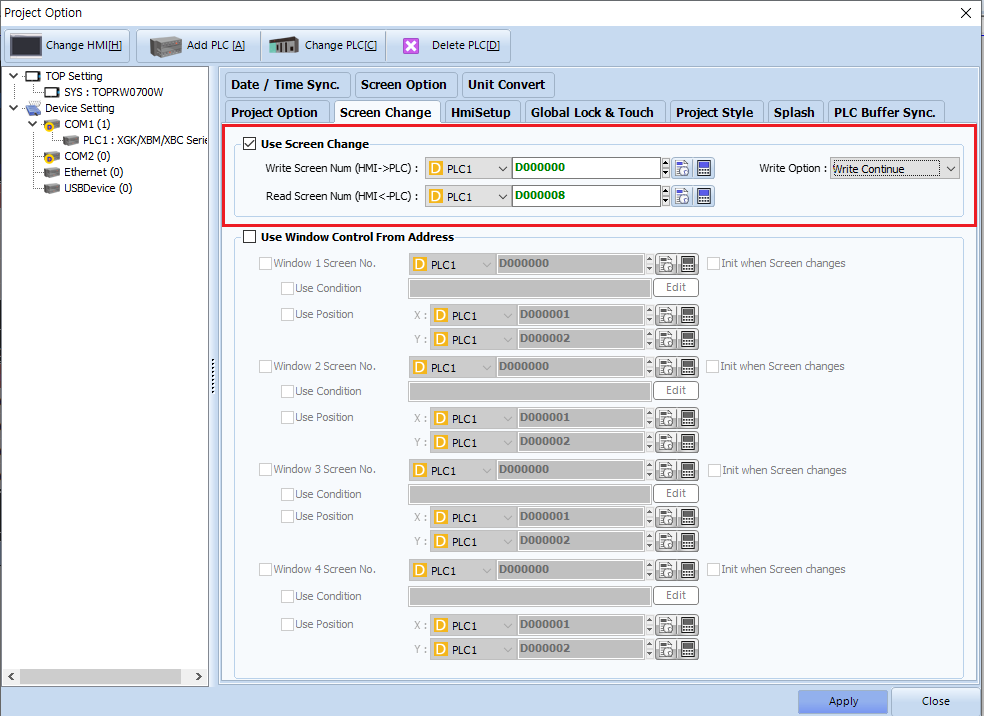
You can use the uppercase/lowercase keyboard available in the [User Library].
By pressing the Caps Lock button, you can switch between uppercase and lowercase letters.You can see the full service provided by M2I.