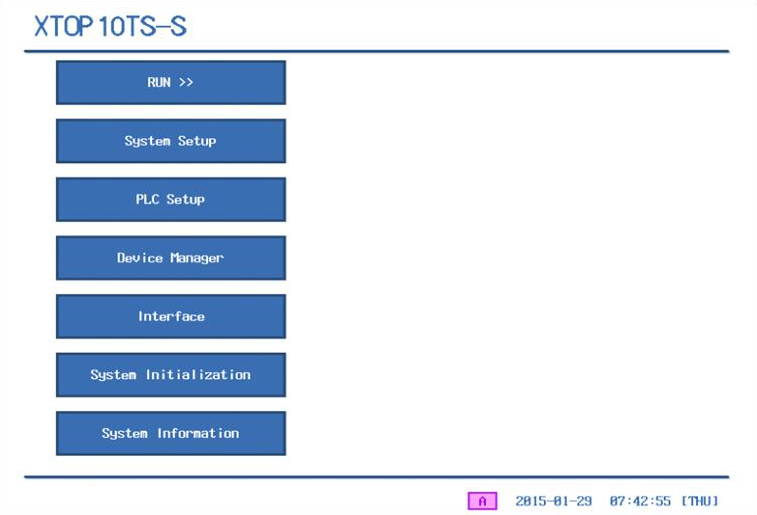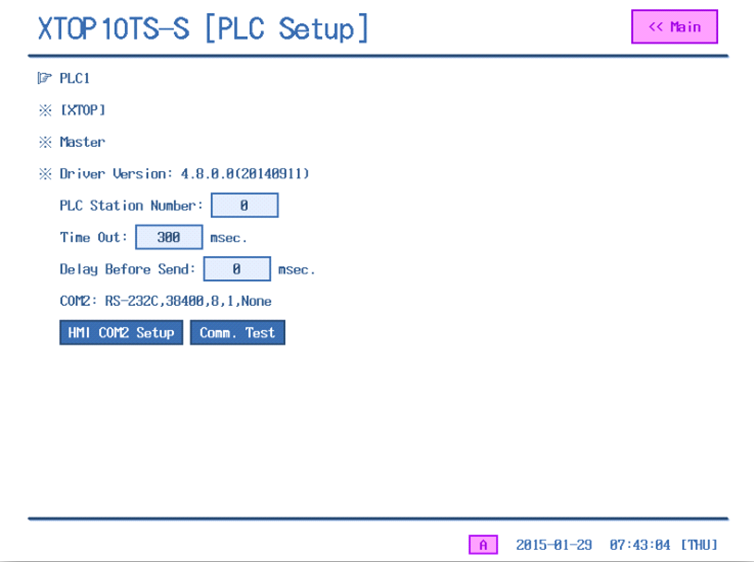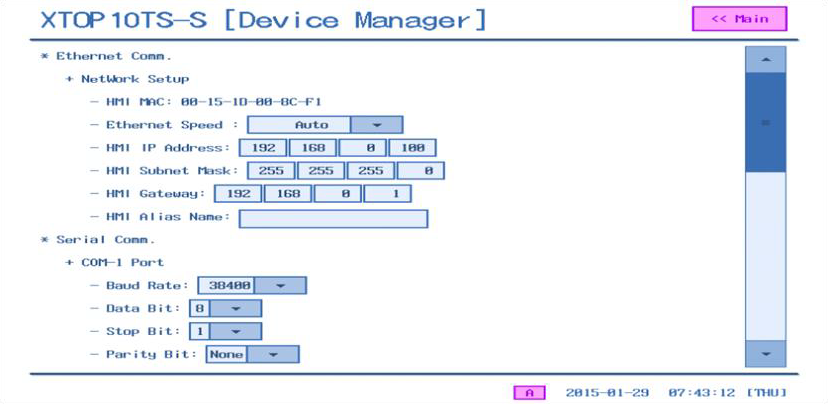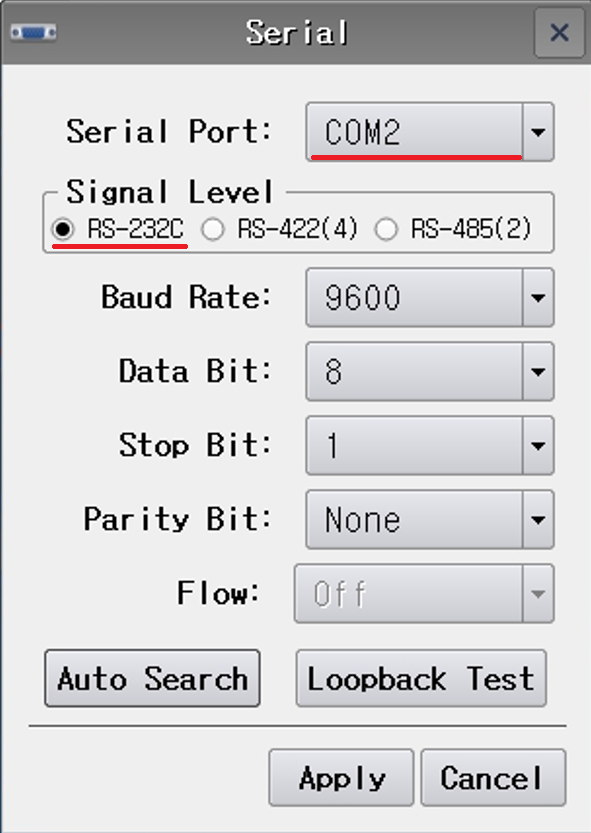You can verify whether communication between the TOP device and the PLC is functioning properly by using the [Communication diagnostics] Button on the TOP device’s menu screen.
• For OS Version V3.1
From the XTOP device, enter the menu screen and navigate to the [Diagnosis] page.
If the screen appears in Korean, press the [가] button at the bottom to switch to English (toggle).
Communication diagnostics are found under item No. 5, 6, and 7. Run the appropriate Diagnosis based on the port connected to the PLC.
• For OS Version V4.8
From the XTOP device, enter the menu screen and press the [PLC Setup] button.
If the screen appears in Korean, press the [가] button at the bottom to switch to English (toggle).
Then press the [Comm. Test] button at the bottom of the screen.
TX represents the transmit protocol, which sends data from the TOP device to the PLC, while RX represents the response protocol, which receive data from the PLC to the TOP device.
The communication result is displayed in item No. 3.
If the result shows "OK" (Normal), it means the cable and communication settings are correct, and communication is functioning properly.
If the result shows "Error", such as a "Time Out Error", please check the cable connection and communication settings again.