The function of attaching a USB memory to TOP and retrieving log data stored inside the TOP device is called [Log Upload]. This is different from SD card backup. Backup means copying log data stored in the TOP device and then deleting the backed-up log data from the TOP device, whereas upload means copying the log data without deleting it. USB memory cannot be used for backup, only for upload (copy).
When a USB memory is attached to TOP, the following menu appears on the TOP screen.
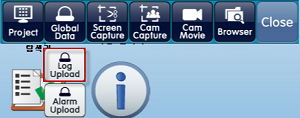
Press the [Global Data]-[Log Upload] button and a [Select Path] window will appear.
In the [Select Path] window, set the USB path where the uploaded log data will be saved.
When you press the [OK] button, the log data stored in TOP will be copied to the USB memory, creating CSV files organized by the date of the log data. The selected USB memory path will have a [LoggingLOG_1] folder generated, and inside this folder, files will be saved with file names in the format: [2019-07-04(date of log data)_LOG001(log number)_000000(file number).CSV].
If a folder with the same name or CSV files with the same date already exist in the selected path, a [Copy Warning] window will appear, allowing you to select the handling method for duplicate files: [Skip / Overwrite / Save As / Cancel], etc.
While TOP is running, if you want to upload logs to the USB memory without removing and reinserting the USB memory, you can execute the [Top Menu]-[USB] menu to open the above menu.
The top menu can be accessed by pulling down from the top edge outside the screen into the screen area.
2. Automatically Uploading to USB Memory Using Conditions
Register an object (such as image, touch, rectangle, arithmetic, etc.) that has the [Effect and Action] page.
Set the object’s [Action]-[Special]-[System]-[Logging CSV Export], then set the save location to [USB].
Whenever the condition is met, the log data is copied to the USB memory and saved as daily CSV files. The file name format is: [2019-07-04(date of log data)_LOG001(log number)_000000(file number).CSV].
3. Copying Log Files Backed Up on SD Card to USB Memory
You can copy log files backed up on an SD card to USB memory using the file explorer as shown below.
Open the file explorer by executing [File Browser] from the TOP device menu screen or by pressing the [Browser] button on the top menu of the TOP operation screen.
Attach the USB memory to the TOP device.
Press the [Memory] button on the upper left to switch to the SD card icon mode.
Select the log files (.CSV) located in the SD card’s [HMILoggingLOG_1(LogID)] folder.
If you want to select multiple log files, press the [Select] button and sequentially choose the files to copy.
Press the [Copy] button to copy the selected files.
Press the [Memory] button again to switch to the USB memory icon mode.
After selecting the folder you want to paste into, press the [Paste] button to complete copying.
Note) Uploading Logs to PC ---------------------------------------
Connect the TOP device and PC via USB cable or Ethernet cable.
Run the [Transfer]-[Data Upload] menu in TOP Design Studio.
In the [Upload] screen, set it to [Log], input the log information you want to upload, then specify the path using the [Select Folder] button.
Press the [Upload] button to start uploading log data. Log files in CSV format are generated on the PC at the specified path organized by date.
File names follow the format: [2019-07-04(date of log data)_LOG001(log number)_000000(file number).CSV].