A.
This guide explains how to back up alarm data stored in the TOP unit to an SD card.
1. Alarm Data Storage in TOP Unit
The backup memory in the TOP unit stores Log, Alarm, and Recipe data.
-. Capacity: Fixed at 512 KB (not expandable).
-. The memory allocation for alarms can be adjusted under: [Project] - [Property] - [Project Option] (Window) - [TOP Setting] - [Project Option] (Tab)- [Partition Setting].
-. Adjust the allocation according to the memory requirements of Log/Alarm/Recipe data.
-. The memory allocation for alarms can be adjusted under: [Project] - [Property] - [Project Option] (Window) - [TOP Setting] - [Project Option] (Tab)- [Partition Setting].
-. Adjust the allocation according to the memory requirements of Log/Alarm/Recipe data.
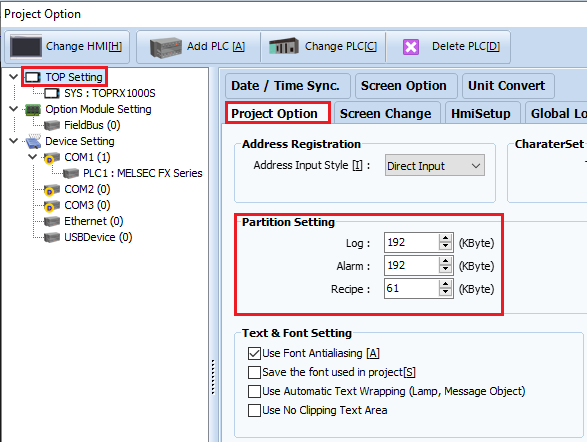
If more storage is needed beyond the built-in memory, you can back up data using:
-. An SD Card, or
-. An optional module (TOPR_OPT_CAM32).
-. An optional module (TOPR_OPT_CAM32).
※ The TOPR_OPT_CAM32 accessory can be found on the website under: [Product] - [Smart HMI] - [ACCESSORY].
2. Backup Settings in TOP Design Studio
Alarm Backup settings are configured in: [Project] - [Alarm].
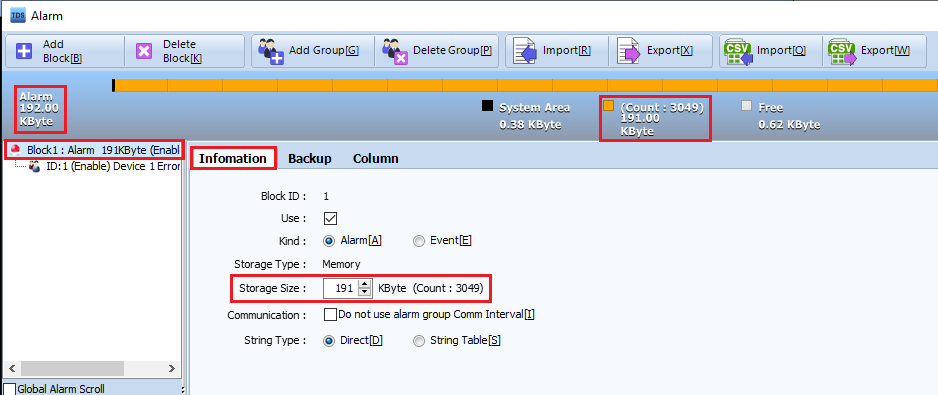
-. In the alarm screen, select a specific [Block] from the list on the left.
-. On the right, under [Information], you can check the [Storage Size].
-. The [Count] field shows the approximate number of alarms that can be stored in the TOP unit.
Ex) With 191 KB allocated, about 3,049 alarms can be stored.
※ Note: The actual number may vary depending on alarm messages and additional information.
-. On the right, under [Information], you can check the [Storage Size].
-. The [Count] field shows the approximate number of alarms that can be stored in the TOP unit.
Ex) With 191 KB allocated, about 3,049 alarms can be stored.
※ Note: The actual number may vary depending on alarm messages and additional information.
3. Backup to SD Card
To back up alarms to an SD card:
1. In the [Backup] settings, set [Backup Storage] to [SD Card/Ext Cam32].
2. Configure [Deletion Unit of Old File].
1. In the [Backup] settings, set [Backup Storage] to [SD Card/Ext Cam32].
2. Configure [Deletion Unit of Old File].
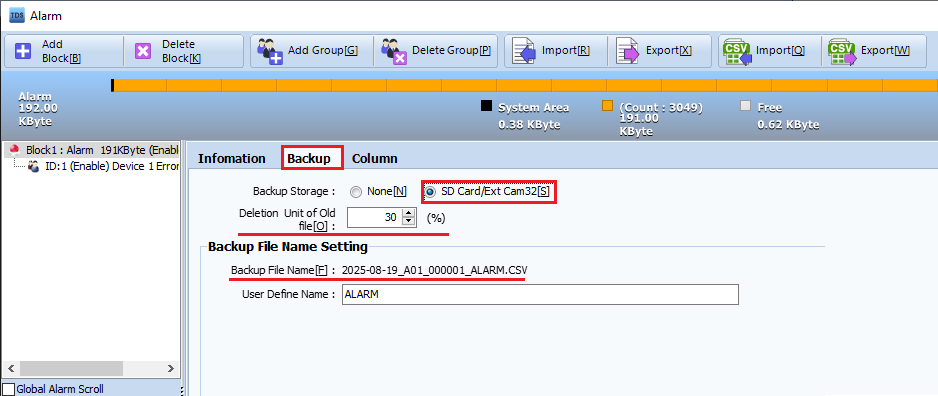
When the alarm storage reaches capacity, the oldest 30% of alarm data is copied to the SD card as a CSV file, then deleted from the TOP unit.
-. CSV files can be opened in Excel.
-. File path : [HMIAlarmBlock1 (Block No.)]
-. File name : [2025-08-19 (Date)]_[A01 (Block No.)]_[000001 (File No.)]_ALARM (Custom File Name).CSV
※ If a CSV file for the same date already exists, new data is appended instead of creating a new file.
-. File path : [HMIAlarmBlock1 (Block No.)]
-. File name : [2025-08-19 (Date)]_[A01 (Block No.)]_[000001 (File No.)]_ALARM (Custom File Name).CSV
※ If a CSV file for the same date already exists, new data is appended instead of creating a new file.
4. Notes on Backup Behavior
-. If [Backup Storage] is set to [None], backup will not occur.
-. When memory is full:
- The system deletes the oldest cleared alarm first, then saves the new alarm.
- If no cleared alarms exist, the oldest active alarm first, then saves the new alarm.
-. If [Backup Storage] is set to [None], backup will not occur.
-. When memory is full:
- The system deletes the oldest cleared alarm first, then saves the new alarm.
- If no cleared alarms exist, the oldest active alarm first, then saves the new alarm.
5. [SD Update Action]
If you remove the SD card and want to copy all remaining alarm data from the TOP unit:
-. Use [Effect & Action] - [Action] - [Special] - [Storage] - [SD Update].
If you remove the SD card and want to copy all remaining alarm data from the TOP unit:
-. Use [Effect & Action] - [Action] - [Special] - [Storage] - [SD Update].
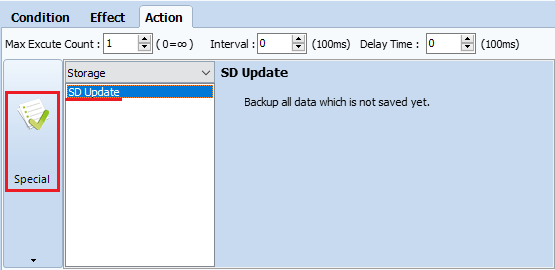
This will:
-. Copy all alarm data from the TOP unit to the SD card.
-. Generate CSV files by date.
-. If a CSV file for the same date already exists, new data is appended.
-. After copying, the alarm data in the TOP unit is deleted.
-. Copy all alarm data from the TOP unit to the SD card.
-. Generate CSV files by date.
-. If a CSV file for the same date already exists, new data is appended.
-. After copying, the alarm data in the TOP unit is deleted.
6. SD Card Specifications
-. Recommended capacity: 32 GB or less
-. File system: FAT32 format
-. Recommended capacity: 32 GB or less
-. File system: FAT32 format